|
Now the long part of selecting various parts of the desaturated grey image and copying and pasting them one at a time into higher layers. You can sort out their order a bit later to ensure the right bits overlap other bits. Each sectioned grey image layer needs to be turned into a representation of depth by lightening the nearest most details and darkening the back. Use the lasso tool to gently walk around the edge of a section and copy and paste it. Lock the selection in the
layers window such that only the parts of the layer with real content in can be worked on without affecting the transparent parts. Use the dodge, burn and paintbrush tools to paint the section. I have done one of the legs to demonstrate. Notice how I keep the centre of the cylindrical leg brighter. {see below}.
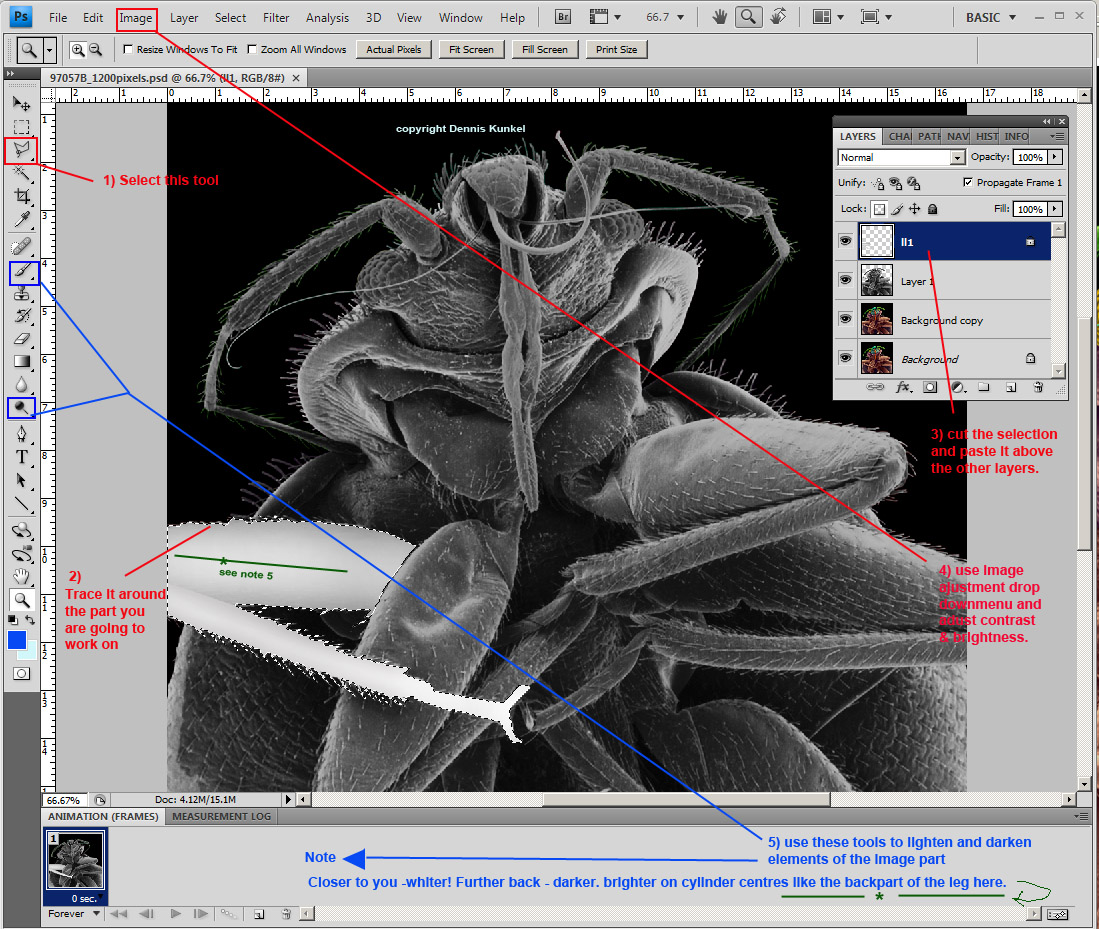
You can understand now what I meant about needing patience to do this. Each hair and those fine antenna all need very special attention to select them properly. If you don't select them accurately, the final 3D will show it. I need to put in several hours work now to get all the selections copied, pasted and painted.
|